Hello friends.! Got bored by always deleting the %temp% temporary file then this post is for you. In these post i will show you how to delete all temporary files on start up automatically,
These trick is really very simple and powerful. With this trick, you can make your Computer delete all temp files on its own.To use this trick, follow the instructions given below:-
1.Click on Start. Navigate to All Programs, Accessories and Notepad.
2.Copy and paste the exact code given below.
del /S /Q %temp%3.Click on File Menu, Save As, select All Types in Save as Type option, and save the file as deletetemp.bat or "*.bat".
Note:- that you save it on desktop so that it is easily available to you. Copy the saved file.
4.Now Navigate to C:\Documents and Settings\All Users\Start Menu\Programs\Startup (in Windows XP)
and to C:\Users\ {User-Name}\AppData\Roaming\Microsoft\Windows\Start Menu\Programs\Startup (in Windows 8, Windows 7 and Windows Vista)
if C: is your System drive.AppData is a hidden folder. So, you will need to select showing hidden folders in Folder options to locate it.
5.Paste the file.
Now when the next time you start your computer, Windows will automatically delete all temporary files in Temp folder.
NOTE:
Since using these code you can delete only the files inside the directories and subdirectories, you will have to delete the empty directories later. To delete empty directories follow these steps:->Click on Start.Type %temp% in run and press enter.You will see a window in which all temporary files are there Select all by pressing ctrl+A and press Delete key .
Thats All.!! You are done . If you have any question so please write in comments , And Don't forget to share these trick with your fiends...ENJOY..









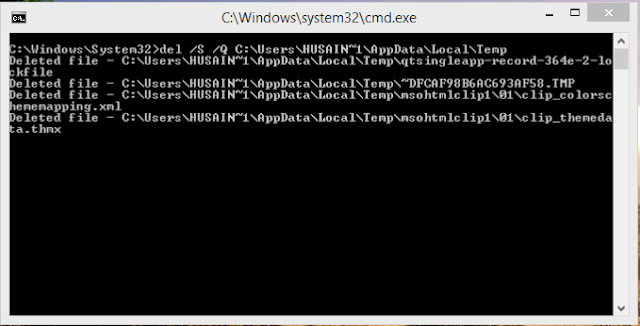


Post a Comment
Write Your Precious Comments Here.!